Dividing Clips
Dividing Clips at the Timeline Cursor Position
You can divide clips at the timeline cursor position. After dividing a clip, you can handle its divided segments as independent clips.
1) Select the clips to be divided.
-
You can select multiple clips.
2) Move the timeline cursor to the position where the clip is to be divided.
3) Click [Add Cut Point (Selected Tracks)] of the timeline.
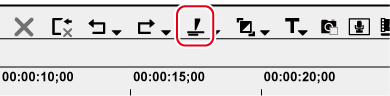
-
The clip is divided at the timeline cursor position.

 Alternative
Alternative
-
Click the [Add Cut Point] list button, and click [Selected Tracks].
-
Right-click the clip where the cut point is to be added, and click [Add Cut Point] → [Selected Tracks]. By this operation, the right-clicked clip is divided at the timeline cursor position regardless of the currently selected track.
-
Click [Edit] on the menu bar, and click [Add Cut Point] → [Selected Tracks].
-
Adding cut point at current position (selected tracks): [C]

-
When the currently selected clip is at the timeline cursor position, that clip is divided regardless of the selected tracks.
-
By the following operation, you can divide the clips on all tracks at the timeline cursor position in a single operation.
-
Click the [Add Cut Point] list button, and click [All Tracks].
-
Right-click any clip, and click [Add Cut Point] → [All Tracks].
-
Click [Edit] on the menu bar, and click [Add Cut Point] → [All Tracks].
-
Adding cut point (all tracks): [Shift] + [C]
-
Dividing Clips at the In and Out Points
You can set the In and Out points on the timeline to divide the clip at a desired position.
1) Select the track where the clip to be divided is currently placed.
-
Multiple tracks also can be selected.
2) Setting the In and Out Points to the Timeline
3) Click the [Add Cut Point (Selected Tracks)] list button on the timeline.
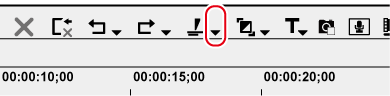
4) Click [In/Out (Selected Tracks)].
 Alternative
Alternative
-
Right-click the desired clip on the track where the cut point is to be added, and click [Add Cut Point] → [In/Out (Selected Tracks)].
-
Select the track where the clip to divide is currently placed, click [Edit] on the menu bar, and click [Add Cut Point] → [In/Out (Selected Tracks)].
-
Adding cut point at In/Out points (selected tracks): [Alt] + [C]

-
When the currently selected clip is at the In or Out point, that clip is divided regardless of the selected tracks.
-
By the following operation, you can divide the clips on all tracks at the In and Out points on the timeline in a single operation.
-
Click the [Add Cut Point] list button, and click [In/Out (All Tracks)].
-
Right-click any clip, and click [Add Cut Point] → [In/Out (All Tracks)].
-
Click [Edit] on the menu bar, and click [Add Cut Point] → [In/Out (All Tracks)].
-
Adding cut point at In/Out points (all tracks): [Shift] + [Alt] + [C]
-
Combining Divided Clips
You can recombine divided clips.
1) Select 2 clips to be combined.
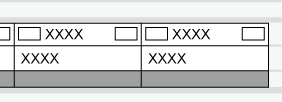
2) Click the [Add Cut Point (Selected Tracks)] list button on the timeline.
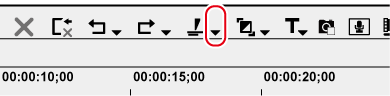
3) Click [Remove cut points].
-
The 2 clips are combined, and can be handled as a single clip.
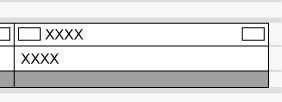
 Alternative
Alternative
-
Right-click a clip and click [Remove cut points].
-
Click [Edit] on the menu bar, and click [Remove cut points].
-
Deleting cut point: [Ctrl] + [Delete]

-
Three or more clips can be combined with the same operation.
|
|
|---|
|
