Playback with Shifted Audio
Offset of Audio
The timing of video and audio playback can be adjusted by sample increments.
1) Select a clip, and click [Clip] on the menu bar → [Audio Offset].
-
Multiple clips can also be selected.
-
The [Audio Offset] dialog box appears.
 Alternative
Alternative
-
Right-click a clip and click [Audio Offset].
|
|
|---|
|
2) Select the direction of movement and enter the offset.
3) Click [OK].
-
When offset has been applied to a clip, the offset value is displayed in blue at the start of the clip.
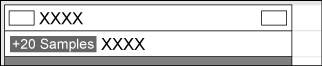
-
Waveforms will also update with the applied audio offset.

-
If the link between video and audio is not in sync, the number of frames they are out of sync will be displayed with priority.
[Audio Offset] Dialog Box
|
[Direction] |
Select whether to delay the audio compared to video, or advance the audio compared to video. |
|
[Offset] |
Enter a value by which to delay or advance. Values can be entered by sample increments or seconds. |
