Activating EDIUS
Activation of the serial number and eID is required at the first startup of EDIUS. EDIUS cannot be started if the serial number or eID is not activated.
|
|
|---|
|
1) Double-click the EDIUS icon on the desktop.
-
The entry screen for the serial number is displayed only when EDIUS is started for the first time.
 Alternative
Alternative
-
If the EDIUS icon is not on the desktop, display the Windows start menu, and then click [Grass Valley] → [EDIUS 11].
2) Enter the serial number, and click [Register].
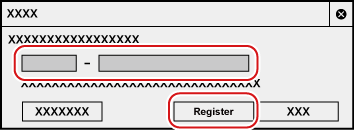
-
If the serial number is correctly activated, a confirmation screen appears.

-
Use the serial number given at the time of purchase.
-
Enter a 6-digit character string in the left field and a 16-digit character string in the right field for the serial number.
-
Please note that the serial number cannot be reissued. Keep the number securely.
-
The serial number can also be registered with the following procedure.
-
Display the Windows start menu, click [Grass Valley] → [GV License Manager] to start up GV License Manager, and then click [Online activation].
-
3) Click [OK] on the confirmation screen.
-
The entry screen for eID appears.
|
|
|---|
|
4) Enter the registration information for eID, and then click [Login].
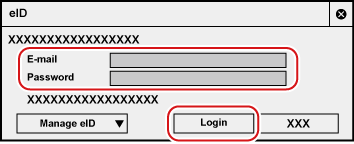
-
Once the eID is correctly activated, the serial number and eID will be linked, and EDIUS will be started.

-
For [E-mail] and [Password], enter the registration information for eID.
-
For details on eID, see Creating eID .
-
All the serial number information for the eID target products registered to the PC are linked to eID.
-
If your eID has not been registered, click [Manage eID] and then [Don't have an eID?], and register eID.
-
If you have forgotten your e-mail address or password, click [Manage eID] and then [Forgot your email address?]/[Forgot your password?], and reset them following the on-screen instructions.
