An error occurs while license activation / deactivation
- License
An error occurs while license activation / deactivation
FAQ ID:000036874 | Date:2022/01/27
Confirm an error code with red frame and troubleshoot with referring the error code reference .
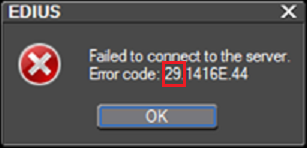
Error Code#15
| Summary | Detected expired license |
| Cause |
1) PC clock settings might be changed. This behavior is to protect from re-use trial after 31 days from 1st trial installation. 2) PC component parts much changed (e.g. CPU, motherboard, graphics card, hard disk). 3) OS has been upgraded or re-installed. |
| Troubleshooting | None. Once either one in above is done, the trial license is expired and cannot be restored by backing to previous. |
Error Code#10001
| Summary | GV License Manager is not running correctly |
| Cause |
Required modules for running of GV License Manager is not found or corrupted |
| Troubleshooting |
If the issue still remains, follow below steps: 1) From Apps & features, uninstall EDIUS, Mync and GV License Manager with unticking “Deactivate license” option. 2) Be sure that anti-virus or real-time scanning turned off. 3) Run EDIUS installer. 4) Activate / deactivate the license |
Error Code#10014
| Summary | GV License service is not running |
| Cause |
GV License service is not running or service module file might not be installed |
| Troubleshooting |
Firstly, try to restart GV License Manager and the FlexNet licensing service 64 – details here If the service doesn’t have Running status, right-click on the service then choose [Start] 1) From Apps & features, uninstall EDIUS, Mync and GV License Manager with unticking “Deactivate license” option 2) Be sure that anti-virus or real-time scanning turned off 3) Run EDIUS installer After above, try to activate EDIUS license |
Error Code#11787
| Summary | No available network adapter found | ||||||
| Cause |
Network adapter that GV License Manager can use is not running |
||||||
| Troubleshooting |
GV License Manager only supports built-in or PCI-e ethernet adapter. Solution depends on the situation. See below matrix:
NOTE: On off-line activation process, a Windows PC should satisfy above requirement to run GVActivation or GVDeactivation.exe. |
Error Code#57B
| Summary | GV License Manager failed to run for license activation / deactivation |
| Cause |
This may be caused by missing or corrupting one or more module files related to license management |
| Troubleshooting |
1) From Apps & features, remove below programs that appears as installed programs. EDIUS *1*2 2) Restart the OS and sign in with administrator privileges. 3) Run the installer for reinstallation of the application. 4) Activate / deactivate the license |
Error Code#29
Error Code#57C
| Summary | GV License Manager failed to run for license activation / deactivation |
| Cause |
1. EDIUS installed PC is unable to connect to internet |
| Troubleshooting |
Firstly, confirm if the PC has required connectivity – details here Once compeleted, close it and then go to below for next troubleshooting. 1) Turn off Windows Firewall and then activate or de-activate the license. 2) Disable real-time scan of anti-virus and then activate or de-activate. 3) Re-try license activation / deactivation after several minutes. IMPORTANT NOTE 2. Activate Internet Explorer mode in Microsoft Edge – details here Running Older GV License Manager |
Error Code#406D
| Summary | Entered serial number is invalid |
| Cause |
Incorrect EDIUS serial number might be entered for activation or deactivation. |
| Troubleshooting | Make sure that entered serial number matches to the number that is included to the product. |
Error Code#4083
| Summary | Tried node-locked license activation on floating license server |
| Cause |
Entered serial number is node-locked license. Only floating license is accepted for activation |
| Troubleshooting |
Enter floating license serial number for activation |
Error Code#40AE
| Summary | Entered serial number is not active |
| Cause |
Entered serial number was not found in the license server |
| Troubleshooting |
Confirm that entered serial number is correct. If entered number is correct, but the issue remains, please contact to your regional technical support along with your EDIUS serial number. Regarding entering invalid character or number, click here more details |
Error Code#40BD
Error Code#408D
| Summary | GV License Manager mode is incorrect |
| Cause |
Floating license activation was tried even though working GV License Manager works in normal mode. |
| Troubleshooting |
Follow below steps in the floating license server: 1) Open GV License Manager (select Exit context menu) from the notification tray at the bottom right of the desktop of the license server. 2) Select Start > Grass Valley > GV LicenseManager (Server Mode) 3) Activate the license |
Error Code#411C
| Summary | No activated license is found in the license server while deactivating EDIUS license |
| Cause |
Local ID file info might have a problem |
| Troubleshooting |
If you want to delete your EDIUS license from the license list, delete it with below procedure: 1) Request returning the license to your regional GV tech support along with target serial number and product name. 2) Make sure that all other licenses have been deactivated (this will be required if another version of EDIUS has been activated) 3) In Windows Task Tray, right-click on GV License Manager icon then choose [Exit] to quit GV License Manager. 4) Choose Start > Grass Valley > GV License Manager whilst pressing [Ctrl] + [Shift] key 5) Right-click on GV License Manager icon then choose [License List] 6) Right-click the target license and then choose [Delete] 7) Quit GV License Manager (same step as #3) 8) Choose Start > Grass Valley > GV License Manager to restart GV License Manager 9) Retry license activation |
Error Code#4120
| Summary | All licenses already activated |
| Cause |
All EDIUS license copies have been activated, but you tried further activation. |
| Troubleshooting | Return activated license in GV License Manager. If you cannot do it by PC trouble (e.g. harddisk defect), request to return the license to your regional GV tech support. |
Error Code#41D2
| Summary | Deactivation is proceeded exceeds of allowed deactivation terms |
| Cause |
GV License manager allows to deactivate the license up to two times per one month. License deactivation tried exceeds this number. |
| Troubleshooting |
Contact to your regional support along with EDIUS serial number |
Error Code#4245
| Summary | Invalid on-line deactivation tried |
| Cause |
User tried on-line deactivation for the license that has been activated in off-line mode |
| Troubleshooting | Deactivate the license in off-line mode. License activation / deactivation must be done in same mode. |
Error Code#44F7(Only Floating license system)
| Summary | All licenses already activated |
| Cause |
All EDIUS license copies have been activated, but you tried further activation. |
| Troubleshooting | Return activated license in GV License Manager. If you cannot do it by PC trouble (e.g. harddisk defect), request to return the license to your regional GV tech support. |
Error Code#47000
| Summary | This version has already been tried |
| Cause |
Entered serial number is EDIUS Trial Version that has already been tried. |
| Troubleshooting | None. EDIUS Trial Version allows to activate only one time. |
MENU
- About EDIUS
- License
- Way to retrieve EDIUS serial number
- An error occurs while activating VisTitle license
- Way to gather license information file
- Failing license activation / deactivation in offline mode
- EDIUS / Mync: Listed license cannot be removed from GV License Manager (#411C error)
- 0x800CE1A error appears when validating the license
- Replace EDIUS license from Trial to Product license
- Activate EDIUS / Mync license manually
- Way to identify the license being activated
- Deactivate license by manipulating GV License Manager
- Specification
- Different versions of EDIUS on the same PC
- EDIUS 11: Notes on performance improvement of project loading
- GPU hardware acceleration for preview and timeline export
- EDIUS X supported file formats
- Functional differences between EDIUS X Pro and Workgroup
- EDIUS proxy clip compatibility
- Notes on upgrading to EDIUS X
- EDIUS project file compatibility
- Windows 11 compatible information
- EDIUS X system requirements
- Installation
- .NET Framework installation fails
- Steps to upgrade VisTitle Express build
- Resolved - EDIUS installation fails on February 29
- Way to reinstall EDIUS to resolve the issue of not running EH services
- EDIUS / Mync: Way to identify GV License Manager build number
- EDIUS 11 Broadcast: An option to install EDIUS without Mync installation
- Mync is unavailable after upgrading EDIUS 11 Broadcast build
- Silent installation of EDIUS / Mync / Hub / Floating License server
- Windows Defender SmartScreen prevents running EDIUS installer
- Simultaneous use of multiple EDIUS in same PC
- Starting-up
- EDIUS does not start
- EDIUS fails to start with AMD GPU
- EDIUS fails to start by no progress of 'initializing asset repository'
- EDIUS 11: "Synchronizing" dialog appears when opening a project
- EDIUS 11 fails to open some of projects saved with old generations of EDIUS
- Way to start EDIUS without migration of older version's settings
- Error starting EDIUS, Failed to communicate with the service
- Configure EDIUS on first time starting
- Start editing video
- Starting fails / Not found EH service error appears
- View
- Project Settings
- Clip
- Long duration clip placed onto the timeline
- Steps to regenerate proxy clip
- Notes on changing frame rate value in clip properties
- "Codec type not supported" error appears when loading Blackmagic RAW clip
- Cannot load .CR3 clip in EDIUS
- EDIUS / Mync is unable to load HEIC file
- Can I edit a clip shot by 360 degree camera ?
- EDIUS becomes unstable with 11th Gen Intel Processor and NVIDIA GPU
- EDIUS may freeze while decoding H.264 or 265 clip on 12th Gen Intel Core processor
- EDIUS rejects loading a file
- Import / Capture / Data migration
- How to use the Input Preset menu
- Captured clip is split into multiple clips
- Input timecode does not appear while video capture
- Troubleshooting of transferred clip to be offline
- EDL import fails in EDIUS
- Mync 11: Steps to restore offline assets
- EDIUS / Mync is unable to load HEIF file
- EDIUS cannot import a DVD
- Create capture device preset
- Generic troubleshooting for issue of capture via video I/O hardware
- Operation
- Clips are off-line in EDIUS project when loading project on another client
- Import / export does not work from / to P2 card
- About auto recovery of corrupted project Bin
- EDIUS 11: Troubles when importing MP4 or MOV files or Proxy Originated Editing
- Proxy Stuttering/jerking on EDIUS XS
- Asset Store database migration on updating EDIUS X / 11
- EDIUS 11: Not working the Bin with STATUS_STACK_BUFFER_OVERRUN error
- "Synchronization of project and database" appears while loading a project
- EDIUS 11: Audio editing response is very slow while modifying rubber band
- An error occurs when running multicam audio sync
- Effect
- Cannot apply a clip transition
- Cannot use GPUfx transitions
- EDIUS 11: Way to install VisTitle Express
- GPU transition tree doesn't appear in Effect Palette
- EDIUS 11 New Feature: Auto color correction
- EDIUS X: Compatible third party effect plug-in
- Third party plug-in compatibility by EDIUS versions
- Third party effect plug-in doesn't appear in the effect tree
- Cannot apply a clip transition or audio cross fade
- EDIUS 9: Compatible third party effect plug-in
- Title
- Quick Titler cannot import a text file
- Title text is fuzzy in Quick Titler
- QuickTitler works slowly when creating a title clip in *.etl2 format
- Titler Pro clip becomes offline in EDIUS X timeline
- EDIUS QuickTitler window is invisible
- Typed first Chinese character doesn't appear in QuickTitler
- QuickTitler text unexpectedly changes / disapeears when loading a title in another PC
- Switch QuickTitler default format
- Audio
- Audio waveform does not appear in the timeline
- Audio distortion occurs when playing 32bit depth audio clip
- How to reset default destination of voice over audio file?
- Acon Noise reduction at the beginning of a clip is not applied
- Audio normalize does not proceed
- Audio normalize context menu is inactive
- Setup Storm 3G Elite USB audio
- Export
- EDIUS unable to print to tape
- An error appears when printing to H.265 clip on EDIUS 9
- How to export XDCAM MXF single clip in EDIUS?
- Timeline export fails if project has thousands of clips
- 'Add to Bin' does not work when using default exporter
- H.264/H.265 export using "Use Hardware Encoder" option fails
- New encoder selection UI on H.264/AVC and H.265/HEVC exporter
- EDIUS 11: NVIDIA GPU hardware encode support
- EDIUS 11: NVIDIA GPU is not detected for hardware video encoding
- Exporter preset does not preserve the destination path
- Hardware
- GV video hardware cannot be used
- Steps to preview a video on installed video hardware
- AJA Control Panel does not start
- Third party video hardware tested with EDIUS X
- Third party video hardware tested with EDIUS 9
- Color belt appears on video monitor connected to AJA hardware
- Color bar appears on connected video monitor after signing onto the Windows
- Use video hardware while inactive of EDIUS
- How to setup third party video hardware?
- Warning LED is flashing in Storm 3G Elite I/O box
- Others
- EDIUS 11: Reset Chorus Hub in editing client
- Does EDIUS delete asset store database on upgrade or downgrade?
- Check for updates fails
- Way of resetting Chorus Hub on Chorus Hub ecosystem
- Confirm running status of EDIUS HUB services
- Reset EDIUS settings to software default
- EDIUS freezes / crashes
- WER dump is not generated when crashing EDIUS application
- User Settings
- eID (EDIUS ID)
- Way to change eID password
- Way to reset eID password
- How I can discover my eID?
- How to reset my eID password?
- An error occurs when logging into eID (EDIUS ID)
- About eID (EDIUS ID)
- Replace to another eID
- Steps to create eID
- Way to link license to eID on subsequent running of EDIUS
- I cannot create eID (EDIUS ID)
- Environment Settings
- Way to force dispatch Intel integrated graphics to EDIUS application
- GV Render Engine ignores proxy server settings for the LAN
- EDIUS fails to import from / export to ftp servers
- EDIUS supports to preserve preview quality
- TCP ports used by EDIUS Floating License Server
- Configure GV License Manager to find the floating license server manually
- EDIUS 11: Support renaming profile folder
- Configure default project name in EDIUS 11
- Background job cancelled once power mode changed
- Modify EDIUS Hub services port number
- Editing Configuration
- Disc Burner
- FAQ Archives
- HDV/DV tape I/O does not work
- Preparation for HDV/DV tape I/O
- Unable to import / export still images
- Help cannot be opened
- Help menu does not appear
- Video scope does not work in EDIUS 9
- About After Effects Plug-in Bridge support
- "Not implemented" error appears while exporting to XAVC S
- EDIUS 8 / 7: How to setup 3rd party hardware?
- EDIUS 8 Third party hardware support
- Rendering

